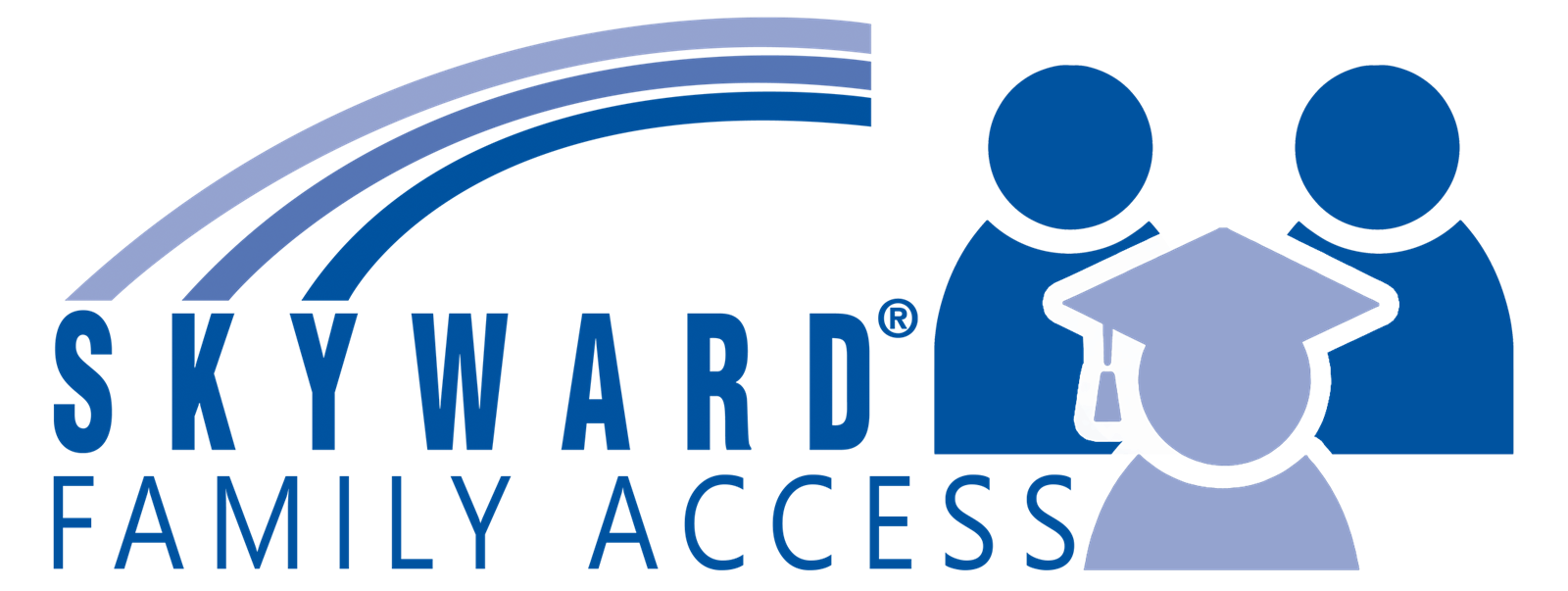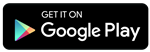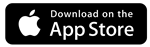Skyward Family Access
Page Navigation
-
SKYWARD ACCESS
-
ABOUT FAMILY ACCESS
Maintaining open lines of communication between the school and home is vital to achieve the common goal of providing the best quality education to every student. Skyward's Family Access allows easy, open lines of communication between the school and home. Students and parents can login to view attendance, grades, schedules and calendars. Students can also perform their course selections online. Family Access is available anywhere with an internet connection.How can I obtain access?
If your student is a current FBISD student, and you do not already have access to Family Access, contact your child's campus. If you are new to FBISD, you will be granted access to Family Access when you enroll your student through the online registration process.
Helpful Videos
-
Skyward Family Access Overview
-
Downloading the Skyward App
-
Skyward Mobile App Preview
-
Reset the Skyward App for Qmlativ
Reset the Skyward App
FBISD is migrating all parent, student and staff accounts from Skyward SMS to Skyward Qmlativ. Your user name and password will be the same as they were in the old version, however your mobile app will need to be reset to send you to the new login page. Please follow the below guide on how to reset the mobile app.
- Update the Skyward app to the latest version through the App Store or Google Play Store
-
- Open the Skyward app and locate the Fort Bend ISD account
- Tap "Edit"
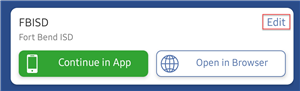
- Tap "Delete" and confirm you want to delete the current configuration
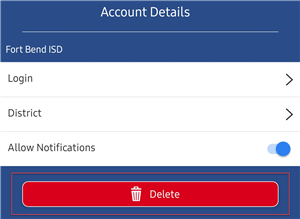
- You will be brought to the Locate Organization screen. Search "Fort Bend" and tap "Fort Bend ISD"
- Log In
- Parents/Guardians: type your user name and password and click Add Account
- Students/Staff: Tap "Sign in using Microsoft (Staff and Students)". You will be prompted to type your District email and password
Once reconfigured, future logins will only require tapping the "Continue in App" button which will bring you directly to your login screen.
-
Checking Grades in Skyward
-
Setting Up Notification Preferences
-
Translate Skyward into Any Language