Skyward Family Access
Page Navigation
-
***Skyward Mobile App Users***
You must reset your app to access the new Skyward Qmlativ system. Please follow the steps below to reset the Skyward Mobile App on your Android or iOS device.
iOS Instructions
-
Steps to Reset the iOS Skyward App
- Uninstall the Skyward Mobile Application by long-pressing the Skyward icon and tapping the "x" that appears. This will remove the app and clear all previous app settings.
- Open the App Store and search "Skyward"
- Download the Skyward Mobile App again
- Open the Skyward App.
- You will be brought to the Locate Organization screen. Search "Fort Bend" and tap "Fort Bend ISD"
- Log In
- Parents/Guardians: Type your user name and password and click Add Account
- Students/Staff: Tap "Sign in using Microsoft (Staff and Students)". You will be prompted to type your District email and password
Once reconfigured, future logins will only require tapping the "Continue in App" button which will bring you directly to your login screen.
Android Instructions
-
Steps to Reset the Android Skyward App
- Update the Skyward app to the latest version through the Google Play Store
- Open the Skyward app and locate the Fort Bend ISD account
- Tap "Edit"
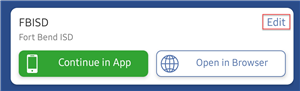
- Tap "Delete" and confirm you want to delete the current configuration
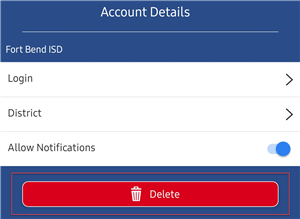
- You will be brought to the Locate Organization screen. Search "Fort Bend" and tap "Fort Bend ISD"
- Log In
- Parents/Guardians: type your user name and password and click Add Account
- Students/Staff: Tap "Sign in using Microsoft (Staff and Students)". You will be prompted to type your District email and password
Once reconfigured, future logins will only require tapping the "Continue in App" button which will bring you directly to your login screen.

