-
**Your Yearbook Photo must be selected no later than November 30. After November 30, your photo will be submitted for you.
1. You are going to want to login to your CADY portal.
This can be done by going to cady.com and clicking, "Order Photos"
Then click "Order Seniors"
From there, please login (you may need to create a login)
2. Once logged in, click on your name on the top right of the screen. This will take you to the parent dashboard.
3. Click the "Not Selected" button under "Yearbook Photo"
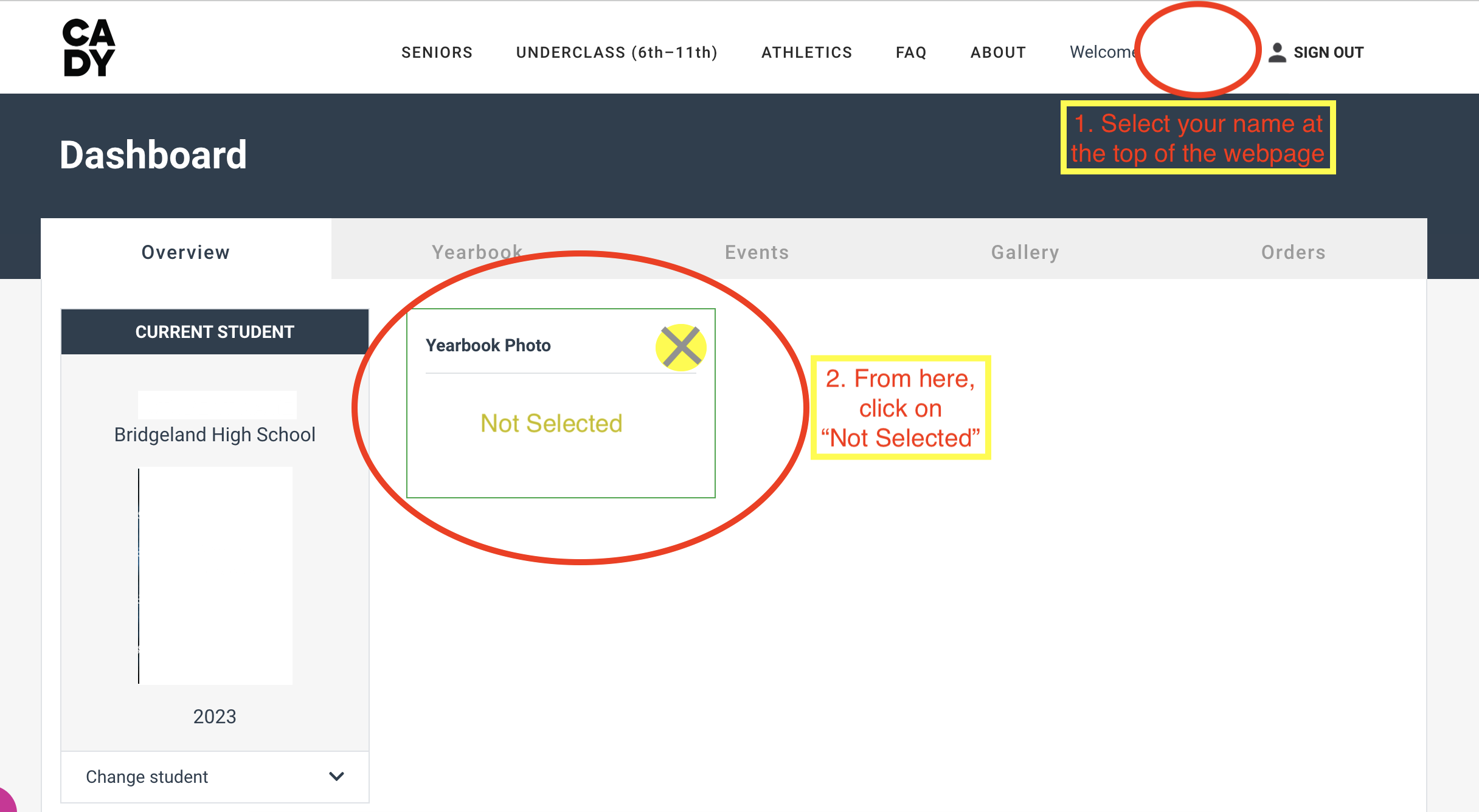
4. Select your child's photo and click "Confirm"
5. Your "Yearbook Photo" box should now turn green and say "Selected"
Note: You will receive multiple emails before the due date of this.
Your due date will also be listed under the "Yearbook Photo" box.
This is also a screenshot from Bridgeland HS, your screen will say Ridge Point HS
Select a School...
Select a School
- Fort Bend Education Foundation
- Austin High School
- Bush High School
- Clements High School
- Dulles High School
- Hightower High School
- Kempner High School
- Elkins High School
- Marshall High School
- Ridge Point High School
- Travis High School
- Willowridge High School
- Progressive High School
- James Reese Career and Technical Center
- Baines Middle School
- David Crockett Middle School
- Dulles Middle School
- Hodges Bend Middle School
- James Bowie Middle School
- Lake Olympia Middle School
- First Colony Middle School
- Fort Settlement Middle School
- Garcia Middle School
- McAuliffe Middle School
- Missouri City Middle School
- Quail Valley Middle School
- Sartartia Middle School
- Sugar Land Middle School
- Ronald Thornton Middle School
- M.R. Wood Center for Learning
- Ridgemont Early Literacy Center
- Hunters Glen Early Literacy Center
- Allen Aldridge Jr. Elementary
- Anne McCormick Sullivan Elementary
- Arizona Fleming Elementary
- Austin Parkway Elementary
- Barbara Jordan Elementary
- Barrington Place Elementary
- Brazos Bend Elementary
- Carolyn and Vernon Madden Elementary
- Colony Bend Elementary
- Colony Meadows Elementary
- Commonwealth Elementary
- Cornerstone Elementary
- Donald Leonetti Elementary
- Dulles Elementary
- Dr. Lynn Armstrong Elementary
- E. A. Jones Elementary
- Edgar Glover Jr Elementary
- Heritage Rose Elementary
- Highlands Elementary
- Hunters Glen Elementary
- James C. Neill Elementary
- James Patterson Elementary
- Jan Schiff Elementary
- Juan Seguin Elementary
- Lakeview Elementary
- Lantern Lane Elementary
- Lexington Creek Elementary
- Lula Belle Goodman Elementary
- Malala Yousafzai Elementary
- Mary Austin Holley Elementary
- Meadows Elementary
- Mission Elementary
- Mission West Elementary
- Oakland Elementary
- Oyster Creek Elementary
- Palmer Elementary
- Rosa Parks Elementary
- Pecan Grove Elementary
- Quail Valley Elementary
- Ridgegate Elementary
- Ridgemont Elementary
- Rita Drabek Elementary
- Scanlan Oaks Elementary
- Settlers Way Elementary
- Sienna Crossing Elementary
- Sugar Mill Elementary
- Townewest Elementary
- Walker Station Elementary
- Walter Moses Burton Elementary
- Almeta Crawford High School
- Alyssa Ferguson Elementary
- Sonal Bhuchar Elementary
- Ferndell Henry Elementary
- Briargate Elementary
- Mission Bend Elementary

